
This tutorial will show you what LocalCDN does, how you can use it and what it offers you.
LocalCDN is a browser extension and is primarily developed for Mozilla's Firefox browser. Although the extension is also available for Chromium-based browsers (Thanks to Emanuel Bennici), but there are a few features that a Chromium-based browser doesn't support. (More informations)
You can Download this extension for Firefox here and for Chromium-based browser here (Please note: The Chrome version is not always up to date). Alternatively, you can download the source code and use it by using the browser's developer mode (Developer mode of Firefox or Chromium).
LocalCDN is already preconfigured. You can customize it to your personal preferences in the extension's settings. In some cases websites are broken:
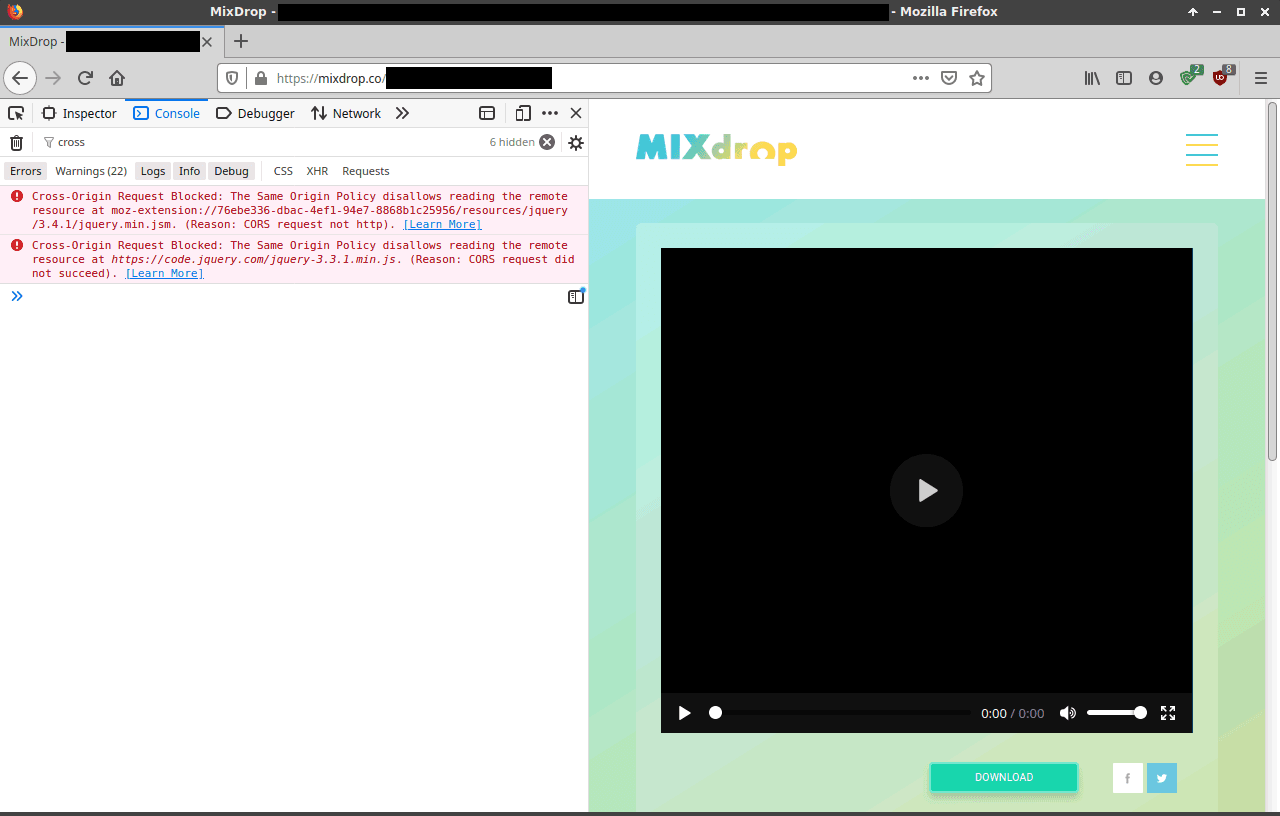
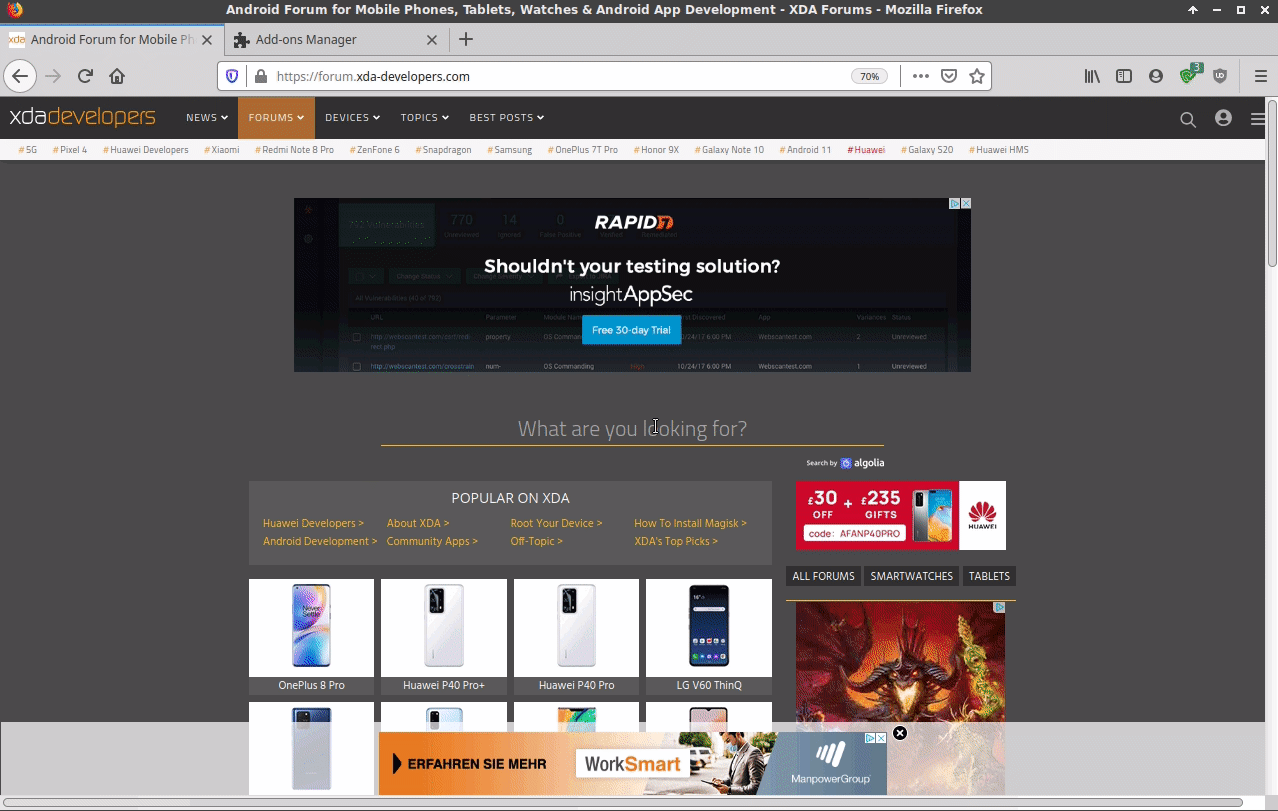
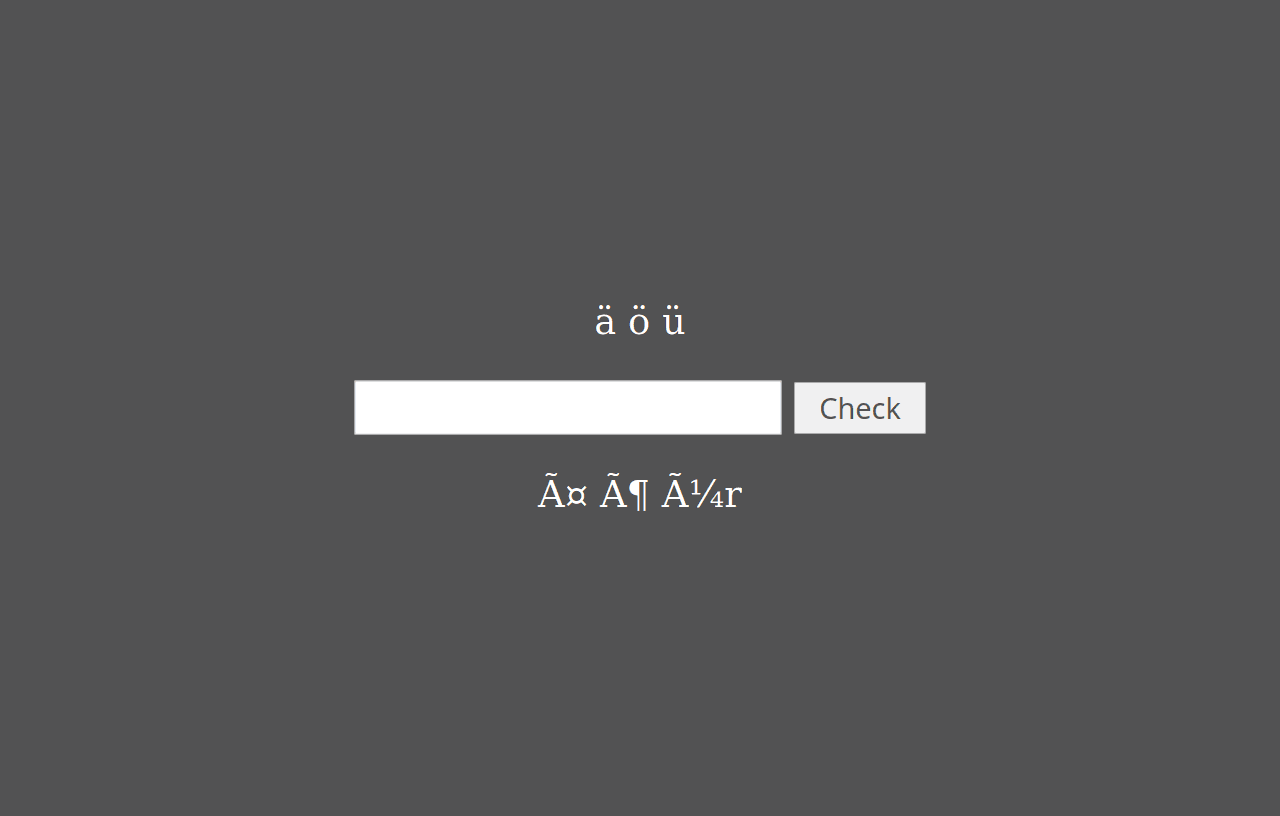
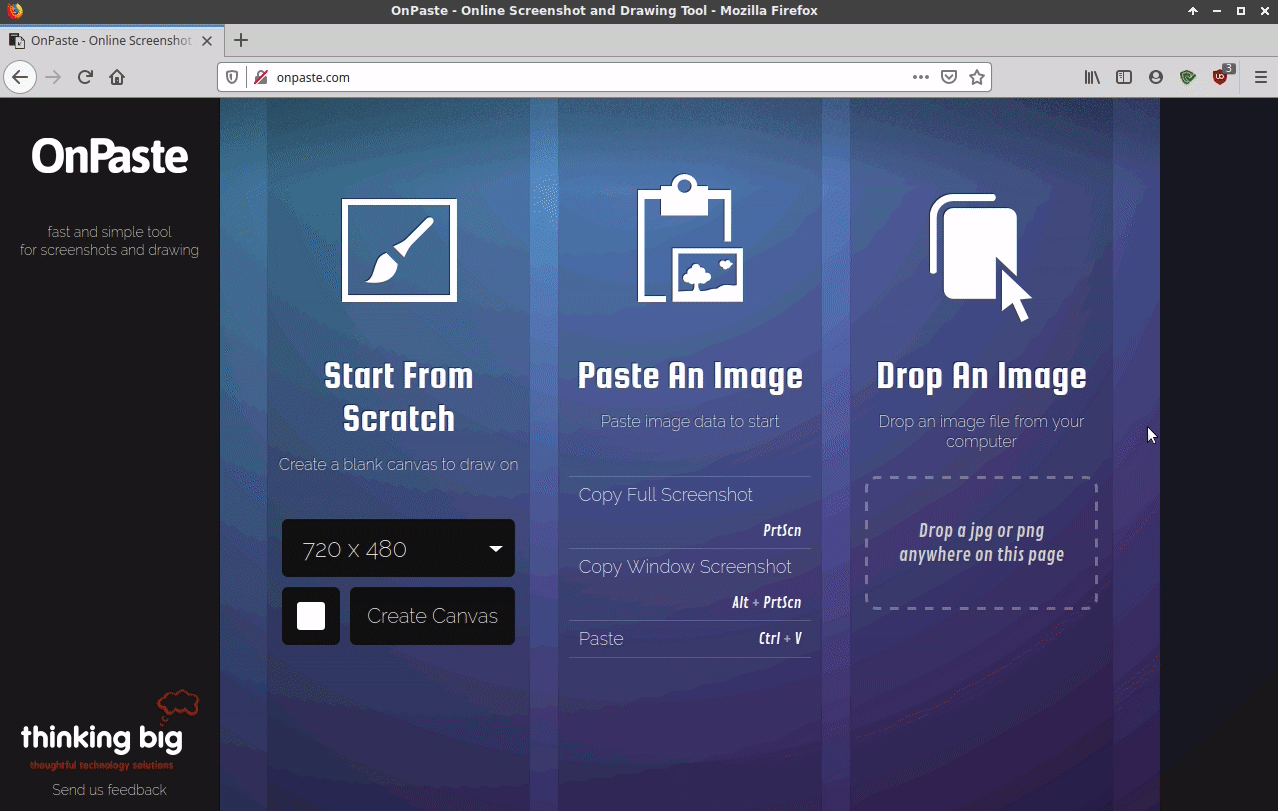
LocalCDN stores the configuration in the local storage area by default. If you use Firefox Sync or your own sync server, a lot of your settings can be synchronized with all your devices. This saves time and reduces complications because you don't have to make the same settings manually on all devices. Please note that there may be problems with your own sync server. Feel free to open a ticket on Codeberg to share your experience with others.
A short email or an issue on Codeberg is all you need.